

Saje
Forum Replies Created
In Disk Management:
RAW means the drive has a partition, but the file system is missing or corrupted.
Unallocated means there’s no partition on that space—it hasn’t been set up yet.
If BIOS detects the drive but Windows doesn’t, the issue is likely with how the drive is set up or recognized by the operating system. The drive might be unallocated, not initialized, or using a corrupted file system that Windows can’t read. In some cases, the necessary drivers may be missing or outdated, preventing proper detection. It’s also possible that the drive is hidden or marked as offline in Disk Management. To fix this, open Disk Management to check the drive’s status. From there, you can initialize the drive, assign a drive letter, or format it if necessary.
The RAID 10 array on your MSI PRO X670 motherboard became inaccessible after a single drive failed. Even though three drives are still online, the system doesn’t detect the array or show any partitions, not even after loading the correct AMD RAID drivers.
This could be due to RAID metadata corruption, a bad connection to the failed drive, or BIOS changes. Do not rebuild or initialize the array — that can wipe the data.
Start by checking the physical connection of the removed drive. Reseat cables or swap ports. Then enter the AMD RAID BIOS (RAIDXpert2) and check if the array can be imported or viewed without initializing.
If that fails, try using a Linux live USB with mdadm or dmraid to assemble and access the array. If Linux doesn’t detect it, use RAID recovery software like Stellar Data Recovery Technician, R-Studio or UFS Explorer to scan and recover the data.
Once the data is safe, replace the failed drive and rebuild the array. For future reliability, consider using software RAID or a dedicated RAID card instead of motherboard-based RAID.
If your RAID array has failed and earlier recovery attempts didn’t work, choosing the right software is important. Tools like UFS Explorer RAID Recovery and R-Studio Technician are known for handling complex RAID types and damaged arrays. They support both manual and automatic RAID reconstruction across various file systems.
For easier use, Stellar Data Recovery Technician and GetDataBack Pro are reliable for common RAID levels like 0, 1, 5, and 6. These offer guided recovery steps, RAID parameter detection, and file previews before recovery.
Before using any tool, always clone the drives and avoid writing new data to them. Never recover files back to the original array. If the RAID was rebuilt incorrectly or if there’s physical damage, it’s best to stop and get help from a professional recovery service.
Using the right software with care gives you the best chance of getting your data back.
Shut down the RAID array immediately and avoid any further writes. Continuing to use the system can overwrite data and make recovery more difficult. Always clone the drives before attempting recovery.
Choose the right software based on your RAID type and failure. Stellar Data Recovery Technician works well for automatic RAID rebuilds. R-Studio and UFS Explorer offer more control for advanced or unusual setups. If the RAID parameters are unknown, Runtime RAID Reconstructor with GetDataBack can help.
After cloning, load the drive images into the software, rebuild the array virtually, scan for data, and copy it to a separate location. Work only with cloned drives, not the originals.
If the array is badly corrupted or the drives are physically damaged, stop and contact a professional data recovery service. Trying too many tools or forcing a rebuild can cause permanent data loss.
When a RAID array fails, selecting the right recovery software is essential. Stellar Data Recovery Technician works well for RAID 0, 5, and 6, especially when the array is not recognized or the configuration is unknown. It can rebuild arrays without needing the original controller.
Runtime GetDataBack RAID is a fast, reliable option for NTFS-based arrays if you know the disk order and block size. R-Studio Technician is suitable for more advanced or complex RAID setups, including damaged or nested arrays.
UFS Explorer RAID Recovery supports many file systems and is useful for recovering data from NAS devices and software-based RAID setups. DiskInternals RAID Recovery is a straightforward option for basic RAID 0/1/5 issues but may not handle complex failures well.
Before starting recovery, identify your RAID level and ensure the drives are not physically damaged. Stop using the array immediately to avoid overwriting data. If recovery software doesn’t work, it’s best to contact a professional data recovery service.
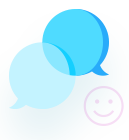


It’s safe to disable or delete the FTDI device if you don’t use it. If you do, it will stop working until reinstalled.