

Nick
Forum Replies Created
Since you haven’t done these yet, start by updating your Intel and other drivers. Then run the DISM and SFC scans to check for system file issues. After that, uninstall the recent Windows updates that might have caused the problem. Also, run a malware scan just to be sure.
If it’s still not fixed, then you can try disabling the intelppm.sys driver in the registry, but only if nothing else works.
Tough situation. Need a few details first:
Is the drive making any noise, like clicking or buzzing?
Does your computer detect it at all—maybe in Disk Management or Device Manager?
Was the drive plugged in and running when it dropped?
What type of drive is it—HDD or SSD, and which brand?
That’ll help figure out if you’ve got a shot with software or if it needs pro recovery
Need a bit more info to help you out:
Is it an internal or external disk?
Do you see it in Disk Management or Device Manager?
Any sound or light from the drive when you plug it in (if it’s external)?
Has it worked on this system before, or is this the first time you’re using it?
Let me know — that’ll help narrow down what’s going on.
If you want something simple and reliable long-term, LTO tape is still your best bet — especially for archival. Since you have LTO-5, just remember LTO drives can only read 1–2 generations back. So if you’re thinking LTO-8, it won’t read your LTO-5 tapes. Stick with LTO-6 or 7 unless you’re ready to migrate everything forward.
Did you download the SanDisk Security app from their official site? Also, which OS are you using — sometimes compatibility issues show up depending on that.
Like Arin said, your card probably got messed up from the phone overheating. And like Ezra asked, if your phone can see the card but not the files, try backing up whatever you can.
Next, pop the SD card into a computer and run a recovery program like Stellar Photo Recovery to try and get your photos back. Don’t use the card any more right now so you don’t overwrite anything. If the computer can’t even see the card, you might need to think about professional recovery.
Talia’s right—sometimes after a recovery, Windows creates a new user profile, so check in C:\Users\ for any old folders with your files. If you don’t see them there, it’s important not to use the laptop too much to avoid overwriting lost data.
Next, try running a free data recovery program to scan the drive. Since you haven’t done much after the repair, there’s a solid chance you can recover your missing documents and pictures.
Not all RAID levels can survive a drive failure. RAID 0 offers no protection—if one drive fails, all data is lost. RAID 1, 5, 6, and 10 provide varying levels of fault tolerance, but even in these setups, a failing or unresponsive drive can cause the system to slow down, freeze, or fail to boot.
If one of your drives is freezing, it’s best not to reboot the system. The drive might fail completely on the next power cycle. Instead, try to clone the failing drive to a new one using tools like ddrescue, HDClone, or Clonezilla. Once cloned, replace the original drive in the array and check if the system will boot or rebuild.
If the system comes back online, back up everything immediately. If it doesn’t, don’t attempt a rebuild unless you’re sure of the RAID settings. Using recovery tools like R-Studio or UFS Explorer may help, or you can send the drives to a professional data recovery service.
Taking the right steps early improves your chances of recovering the data without permanent loss.
You’re right—RAID 10 generally offers better protection against data loss than RAID 50. RAID 10 uses a combination of mirroring and striping, which means it can survive multiple drive failures as long as they don’t occur in the same mirrored pair. This gives it consistent and predictable fault tolerance. On the other hand, RAID 50 is made up of multiple RAID 5 groups striped together. Each group can tolerate one drive failure, but if two drives fail within the same group, the entire array can be lost. This makes RAID 50 more vulnerable in certain failure scenarios.
QNAP may label RAID 50 as “safer” because with a larger number of disks, it can potentially survive more individual drive failures—provided those failures happen in separate RAID 5 groups. RAID 50 also offers better storage efficiency and higher performance for large sequential workloads, which some systems prioritize when assessing overall “safety” from a performance standpoint.
Still, RAID 10 offers stronger and more predictable data protection. It handles rebuilds faster, reduces the risk of total failure, and is easier to manage during hardware issues. If your main concern is minimizing the risk of data loss, RAID 10 is the more reliable choice.
If your Synology DS415+ NAS doesn’t turn on and you can’t replace the device, it is still possible to recover your data by accessing the drives outside the NAS. Since Synology uses the EXT4 file system and RAID (usually SHR or RAID 5), simply connecting the drives to a Windows PC won’t work.
One option is to connect all drives to a Linux computer or use a Linux live USB. Then use Linux RAID tools like mdadm to assemble the RAID array. If this works, you can mount the volume and copy your data.
If that method is not feasible or doesn’t work, specialized NAS recovery software such as R-Studio, UFS Explorer RAID Recovery, or ReclaiMe can reconstruct Synology RAID arrays and recover files. These require connecting the drives to a PC and running the recovery software.
If the data is critical or recovery attempts fail, professional NAS data recovery services can help. They have the tools and experience needed for Synology RAID and EXT4 file systems.
Do not format or modify the drives, and keep the disk order the same as in the original NAS.
Synology NAS and iCloud are built for different needs.
Synology NAS is a physical device that gives you full control over your data. It offers large, expandable storage and can run additional services like backups, file sharing, and media streaming. It requires some setup and maintenance but keeps your data local and under your control.
iCloud is a cloud service from Apple. It automatically syncs files, photos, and backups across Apple devices. It’s simple to use and doesn’t require any hardware, but storage is limited unless you pay monthly, and your data is stored on Apple’s servers.
For local storage, privacy, and advanced features, Synology NAS is more flexible. For seamless syncing and ease of use with Apple devices, iCloud is more convenient. Many people use both to cover different needs.
Setting up a RAID system in a custom PC can be useful, depending on your needs. RAID provides either faster performance, better data protection, or both. It’s commonly used by people who work with large files, run demanding applications, or need protection against hard drive failure.
RAID 0 improves speed by splitting data between drives, but it offers no protection—if one drive fails, all data is lost. RAID 1 mirrors data across two drives for redundancy. RAID 5 and RAID 10 offer a mix of performance and fault tolerance but require more drives.
For general use, like web browsing, office work, or gaming with a fast SSD, RAID isn’t necessary. It adds complexity and won’t offer much benefit for everyday tasks.
In summary, RAID is a good choice if you need high performance or data redundancy and you’re comfortable managing the setup. It’s not a replacement for regular backups. Always keep separate copies of important data.
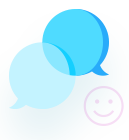


Depends on whether you had backups enabled before uninstalling.
If you had WhatsApp set to back up to Google Drive on Android, you’re in luck. When you reinstall WhatsApp and verify your number, it should prompt you to restore from the last backup. Just hit “Restore” and you’ll get your messages back up to the date of that backup.
But if you didn’t have backups turned on, or if the backup is too old, there’s not much you can recover unless you try some data recovery tools. Just don’t use the phone too much in the meantime, or the deleted data might get overwritten.