

Mack
Forum Replies Created
@MiraLennox thanks I had the same amdppm.sys BSOD. I fixed it by using the AMD Cleanup Utility to remove all AMD drivers, then reinstalled the latest ones from AMD’s site. I also updated the BIOS and turned off Cool’n’Quiet and C-State in the BIOS. No more crashes after that.
I’ve been facing the same afd.sys BSOD issue, mostly while browsing. I’ve already tried sfc, DISM, updating drivers, and even malware scans—same as the original post. Before I go as far as restoring or reinstalling Windows, I wanted to ask: is there a known antivirus or firewall that causes this? Also, would testing with a different network adapter (like a USB Wi-Fi dongle) help rule out hardware problems?
Hi Deno,
No antivirus or firewall is known to cause this, but some can interfere, so try turning them off for a while. Using a USB Wi-Fi or different network adapter can help check if it’s a hardware issue. Also, make sure your network drivers work with your Windows version. If it keeps happening, you may need to try more fixes or restore Windows.
How do I know if I should update or roll back my graphics and network drivers?
If the crashes began after a driver update, roll back to the previous version. If your drivers are old, update them from the manufacturer’s site. Usually, updating first is a good idea. Let me know if you need help.
Thanks for the help! Can you tell me how to use DDU to remove my NVIDIA drivers safely? Also, where can I find older drivers if I want to try rolling back?
Just download DDU and run it in Safe Mode to remove your NVIDIA drivers. Then restart your PC and install the drivers again. You can find older drivers on NVIDIA’s website by looking up your GPU. Let me know if you want me to walk you through it!
Your WD My Passport is being detected but not showing up in File Explorer, which usually means a partition or file system issue. Open Disk Management—if it shows as unallocated or RAW, don’t format it. If there’s no drive letter, right-click and assign one. If that doesn’t help, use any recovery software, to scan and recover your files. Let me know what you see in Disk Management, and I’ll guide you from there.
Looks like the Windows 11 recovery might’ve created a new user profile or shifted your files. Check C:\Users\ and see if there’s an old user folder with your stuff in it.
If nothing’s there, don’t use the laptop much—using it can overwrite the missing data. Run a Free data recovery software to scan your drive and try to get the files back. Since you haven’t added anything after the recovery, you’ve got a good chance of recovering most of it.
Been through this recently. I dropped my phone (S10), screen went black, touch stopped working, but it still powered on.
If your phone turns on and gets detected by a PC, and USB debugging was on, you can pull your data directly. If touch is dead, just plug in a mouse using an OTG cable — worked for me. I was able to unlock and transfer stuff.
Also, check Google Photos or Drive — I found a bunch of my pics backed up there.
If nothing helps and the phone doesn’t show up at all, you might need to look into professional recovery. But yeah, if it turns on, chances are decent you’ll get your stuff back.
The wdfilter.sys BSOD is likely due to driver or system file issues. Run sfc /scannow and DISM /Online /Cleanup-Image /RestoreHealth in Command Prompt. Check Device Manager for bad drivers and test in Safe Mode to rule out third-party conflicts. If it persists, try a System Restore.
Can you share a bit more detail? Is this an internal or external disk? Also, does it show up in Disk Management (right-click on Start > Disk Management)? Let me know if the drive appears there, and whether it shows a drive letter, says unallocated, or RAW. That’ll help figure out what’s going on.
This error usually means the security feature on your SanDisk SSD isn’t turned on or isn’t supported. Make sure you’re using the official SanDisk Security app for your drive and that both the firmware and software are up to date. If you’re still getting that message, try reinstalling the security app or plug the drive into another PC to see if it behaves the same. Let me know how it goes.
If you can’t find the PID in Task Manager, open Command Prompt as admin and run:
tasklist /svc /FI “IMAGENAME eq WmiPrvSE.exe”
This will show the PIDs and services running under WmiPrvSE.exe. Next, check Event Viewer at Applications and Services Logs > Microsoft > Windows > WMI-Activity > Operational for errors. Look for the ClientProcessId to match the PID.
If that doesn’t work, restart the Windows Management Instrumentation service from services.msc, then reboot your PC.
You can also try a Clean Boot to see if a third-party app is causing the high CPU usage.
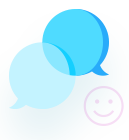


Only if you’ve any sort of cloud or external backup of your data, unless data recovery after factory reset will be impossible.
Whenever you do a factory reset of your phone, it overwrites the complete data and this is beyond the capability of any Android Data Recovery to retrieve back your data. In other cases except overwriting, data recovery is possible. But still, 100% data recovery remains a bit challenging. As the data storage technology of Android phones is very complex.