

Lopez
Forum Replies Created
INVALID_SOFTWARE_INTERRUPT usually points to low level software behaving badly most often a buggy or outdated driver security software hooking too deep into the system or firmware that does not play nice with recent Windows 11 updates. I also see it triggered by corrupted system files after a forced shutdown or failed update.
Safest fixes are to boot into Safe Mode uninstall recent drivers or third party antivirus run Windows Update fully then run sfc and DISM to repair system files and reset BIOS settings to default if anything was tweaked.
If the PC keeps crashing or will not boot stop trying random fixes and focus on your data first by pulling the drive and connecting it to another PC or using a trusted recovery tool like Stellar data recovery software from a bootable environment so you are not stressing the disk further before doing a repair install or clean reset.
<span style=”color: #000000; font-family: ‘Metric Medium’, Arial, sans-serif;”>Hi</span><br style=”box-sizing: border-box; color: #000000; font-family: ‘Metric Medium’, Arial, sans-serif;” /><br style=”box-sizing: border-box; color: #000000; font-family: ‘Metric Medium’, Arial, sans-serif;” /><span style=”color: #000000; font-family: ‘Metric Medium’, Arial, sans-serif;”>Many people talked about how LTO is faster and good compare to DLT tape.</span><br style=”box-sizing: border-box; color: #000000; font-family: ‘Metric Medium’, Arial, sans-serif;” /><br style=”box-sizing: border-box; color: #000000; font-family: ‘Metric Medium’, Arial, sans-serif;” /><span style=”color: #000000; font-family: ‘Metric Medium’, Arial, sans-serif;”>But my concern is how many time the LTO tape can be reused before it goes bad. meaning it cannot write anymore data to it? or before the Tape library report it status as “poor”</span>
<span style=”color: #000000; font-family: ‘Times New Roman’; font-size: medium;”>Good Day,</span><br style=”color: #000000; font-family: ‘Times New Roman’; font-size: medium;” /><span style=”color: #000000; font-family: ‘Times New Roman’; font-size: medium;”>Guru’s i need your Help To Recover Tape LTO4 800GB Client was using HP Data Protector, OmniBack 5.1 below is the things which i have tried so Far,</span><br style=”color: #000000; font-family: ‘Times New Roman’; font-size: medium;” /><br style=”color: #000000; font-family: ‘Times New Roman’; font-size: medium;” /><span style=”color: #000000; font-family: ‘Times New Roman’; font-size: medium;”>1)Nuclear Kernel Tape Recovery software it Create Image (186GB)but Scan Results is Empty.</span><br style=”color: #000000; font-family: ‘Times New Roman’; font-size: medium;” /><span style=”color: #000000; font-family: ‘Times New Roman’; font-size: medium;”>2)i Scan image in R-studio got some files around 2GB in RAW format like .doc,.xls,.pst etc files are working but just 2GB.</span><br style=”color: #000000; font-family: ‘Times New Roman’; font-size: medium;” /><span style=”color: #000000; font-family: ‘Times New Roman’; font-size: medium;”>3)Tried with winhex same results few files only.</span><br style=”color: #000000; font-family: ‘Times New Roman’; font-size: medium;” /><br style=”color: #000000; font-family: ‘Times New Roman’; font-size: medium;” /><span style=”color: #000000; font-family: ‘Times New Roman’; font-size: medium;”>any comments are highly appreciated Thanks in Advance…………</span>
<span style=”color: #333d42; font-family: -apple-system, BlinkMacSystemFont, ‘Segoe UI’, Roboto, ‘Helvetica Neue’, Arial, ‘Apple Color Emoji’, ‘Segoe UI Emoji’, ‘Segoe UI Symbol’, sans-serif; font-size: 14px;”>I have started looking into LTO tapes for long term archivation of data. What are your opinions on using LTO tapes for personal use in 2020?</span>
<p data-start=”0″ data-end=”15″>Hello everyone,</p>
<p data-start=”17″ data-end=”245″>I’ve recently acquired two <strong data-start=”44″ data-end=”73″>C7971A Ultrium 1 (200 GB) LTO tapes and an <strong data-start=”91″ data-end=”109″>HP Ultrium 448 tape drive. I need to access the data on these tapes and copy it to disk, but I have no prior experience with tape media or LTO drives.</p>
<p data-start=”247″ data-end=”576″>From what I understand, Ultrium 448 drives are designed for newer LTO generations and <em data-start=”333″ data-end=”338″>may be able to read older Ultrium 1 tapes, but compatibility isn’t guaranteed. Before I go any further, I’d like to confirm whether this drive can actually read LTO-1 media and, if so, what software or steps are required to extract the data.</p>
<p data-start=”578″ data-end=”709″>If anyone has experience with this setup or can point me to the correct documentation or tools, I’d really appreciate the guidance.</p>
That error usually means Windows Update can’t find the system files it needs. The most reliable fix is to run DISM followed by SFC to repair the update components, then retry the update without a VPN or third-party antivirus running. If it still fails, installing the update or feature using a Windows ISO that matches your exact Windows 11 version usually fixes it for good. This process shouldn’t touch personal files, but if crashes or failed repairs caused something to go missing, Stellar Data Recovery can safely scan the drive and recover readable files as long as they haven’t been overwritten.
That error usually means Windows can’t find the files it needs to install updates or features. The most reliable fix is to run DISM with Windows Update as the source, then follow it with SFC to clean up system files. Make sure you’re online, not using a VPN, and that third party antivirus isn’t blocking updates. If it still fails, installing the feature using a Windows ISO that matches your build often clears it permanently. This process shouldn’t delete personal files, but if something does go missing during crashes or repairs, Stellar Data Recovery can help recover readable data as long as it hasn’t been overwritten.
That error usually comes from corrupted system files, a blocked app, or security software getting a little too aggressive. I’d start by running SFC and DISM, then do a full malware scan and temporarily disable any third party antivirus to see if it’s interfering. Reinstall the apps that won’t open and make sure Windows is fully updated. This issue itself doesn’t normally delete files, but if something important went missing during crashes or cleanup, Stellar Data Recovery can safely scan the drive and recover readable files as long as they haven’t been overwritten.
This error usually means the app can’t find its Qt files, most often because the install is broken, files were deleted, or antivirus quarantined something. The clean fix is to fully uninstall the app, reboot, then reinstall it from a trusted source, and make sure no security software is blocking it. Avoid copying Qt DLLs from other programs since that tends to make things worse. This issue doesn’t normally affect personal data, but if files were actually deleted during cleanup or a crash, data recovery software like Stellar Data Recovery can help scan the drive and restore missing files safely before they’re overwritten.
That error usually points to a bad driver, corrupted system files, or a buggy app hitting Windows security protections. I’d start by uninstalling any recently added software, updating graphics and chipset drivers, and running SFC and DISM to clean up system files. If it happens with one specific app, reinstall it or check for updates, and reset BIOS to defaults if you’ve ever tweaked performance settings. If the crashes make the system unstable, back up your files first using Safe Mode or Windows Recovery. Only if files end up missing or inaccessible after the crashes would Stellar Data Recovery be useful, since it can safely scan the drive and recover readable data without making things worse.
This error is usually caused by broken or missing Visual C++ components after an update or app install. The most reliable fix is to uninstall and reinstall the Microsoft Visual C++ Redistributables from Microsoft, then reinstall the affected app so it registers the right files. If only one program fails, checking Event Viewer will usually point to the exact runtime it’s missing. This problem doesn’t normally cause data loss, but if crashes or reinstalls leave files inaccessible, back up what you can first using Safe Mode or Windows Recovery. Data recovery software like Stellar Data Recovery should only be used if files are actually missing or corrupted, not as part of fixing the side by side error itself.
Got it. I’ll try a repair tool and stop touching the card. Appreciate the clarity, this helped a lot.
Error 0xc000001d usually points to a bad instruction error, most often caused by a buggy update, incompatible app, corrupted system files, or outdated BIOS on Windows 11. I’d start by uninstalling any recent updates or apps, updating chipset and BIOS if available, and running SFC and DISM to clean up system files. If it only happens with one app, reinstall that app or check if it’s compatible with your CPU. If crashes make the system unstable, back up your files first using Safe Mode, Windows Recovery, or a Linux USB. Only if files are missing or corrupted after the crashes would Stellar Data Recovery be useful to safely pull readable data before deeper fixes or a reinstall.
That error usually happens when a network drive mapping gets stuck or conflicts with an old session. Disconnect the drive, reboot, then remap it using a different drive letter and make sure the network path and saved credentials are correct. Turning off Fast Startup can help prevent it from coming back. This issue doesn’t normally cause data loss, but if files end up inaccessible after a failed access or copy, Stellar Data Recovery can scan the storage and recover readable files safely once the drive is reachable again.
-
This reply was modified 4 weeks, 1 day ago by
Mira Lennox Lennox.
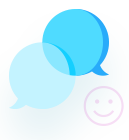


Check Windows Security or any third party antivirus history to see if it quarantined a DLL the app needs because that can trigger access violations instantly. Also open Event Viewer and look at the crash details to see the faulting module name which often points to a specific driver or plugin rather than Windows itself.
If you recently updated your graphics driver or are using any overclocking even mild RAM or GPU tweaks roll those back to stock since access violations love unstable memory timings. For older apps try running them as admin or in compatibility mode because Windows 11 is stricter with memory access.
As for lost files data recovery is only useful if something was actually deleted so first check Recycle Bin File History or Previous Versions and only consider recovery software if those come up empty.