

Kai Vortex
Forum Replies Created
Synology NAS and iCloud are built for different needs.
Synology NAS is a physical device that gives you full control over your data. It offers large, expandable storage and can run additional services like backups, file sharing, and media streaming. It requires some setup and maintenance but keeps your data local and under your control.
iCloud is a cloud service from Apple. It automatically syncs files, photos, and backups across Apple devices. It’s simple to use and doesn’t require any hardware, but storage is limited unless you pay monthly, and your data is stored on Apple’s servers.
For local storage, privacy, and advanced features, Synology NAS is more flexible. For seamless syncing and ease of use with Apple devices, iCloud is more convenient. Many people use both to cover different needs.
Setting up a RAID system in a custom PC can be useful, depending on your needs. RAID provides either faster performance, better data protection, or both. It’s commonly used by people who work with large files, run demanding applications, or need protection against hard drive failure.
RAID 0 improves speed by splitting data between drives, but it offers no protection—if one drive fails, all data is lost. RAID 1 mirrors data across two drives for redundancy. RAID 5 and RAID 10 offer a mix of performance and fault tolerance but require more drives.
For general use, like web browsing, office work, or gaming with a fast SSD, RAID isn’t necessary. It adds complexity and won’t offer much benefit for everyday tasks.
In summary, RAID is a good choice if you need high performance or data redundancy and you’re comfortable managing the setup. It’s not a replacement for regular backups. Always keep separate copies of important data.
Funny, how CleanmyPC indeed cleaned your PC. I always knew these tools only cause problems. Never recommended.
An SD card can suddenly become unreadable due to corruption, file system errors, improper ejection, or physical damage. Some common signs include “card not recognized,” slow performance, or missing files.
The solutions are: First, connect it to a different device or use a card reader. If it’s still unreadable, use Disk Management (Windows) or Disk Utility (Mac) to check for recognition. Avoid formatting unless necessary.
To prevent future issues, always eject safely, avoid cheap or counterfeit cards, and avoid using the same card across multiple devices without formatting it first.
Will this also help me deleting the files, as my SD card is behaving funny. God knows what is the reason.
Hi Cookie,
When an SD card shows full after file deletion, hidden or corrupted files are usually the cause. Devices like cameras or phones may store deleted files in hidden system folders (e.g., .trash or .recycle). Connect the card to a PC, enable “Show hidden files,” and check for these folders. If space isn’t restored after deletion, the file system might be corrupted.
Back up any recoverable data and format the card using the official SD Formatter tool. Avoid deleting files directly from devices—always use a PC and eject safely to prevent file system damage and ensure proper space recovery.
If you wish to delete the files from your SD card, formatting is always a great option. Try to format the SD card using the CMD.
Type diskpart and press Enter. Next, run these commands one by one:
list disk – identify your SD card by its size.
select disk X – replace X with your SD card’s number.
clean – erases all data.
create partition primary
format fs=fat32 quick – or use exfat for larger cards.
assign – gives it a drive letter.
Hi Simon,
Photos disappearing from an SD card can result from file system corruption, virus attacks, hidden files, or accidental deletion. In many cases, the data is still present, but the file directory becomes unreadable. Do not format the card or add new files, as this can overwrite recoverable data.
Instead, connect the card to a computer and enable “Show hidden files” to check if the images are still there. If not, use trusted recovery software to scan the card. These tools can often retrieve lost photos without formatting.
Last year I also faced such issue. My SD card was behaving poor and I was so irritated. I formatted the card and it fixed all my issues.
I was advised by my professor to always eject the SD card properly.
Check your File Manager or Files by Google app (sometimes there’s a Trash/Recycle Bin where deleted files hang around for a few days). If it’s still there, just hit “Restore.”
If not, try checking Google Drive trash if they were ever synced.
If you still come up empty, you’ll probably need a android data recovery software. They have the ability to scan your phone for deleted files, including PDFs. Just install it on a PC, plug in your phone, and run a scan. It’ll show you what can still be recovered.
Just don’t use your phone too much till then (new stuff generally overwrites the deleted files)
Ah, the classic SD card drama- deleting everything and still being told it’s full. It’s like cleaning your fridge and the smell’s still there.
Turns out, your SD card is probably hoarding files in hidden folders like a digital squirrel. Or the file system’s just confused. This dude has given the right solution I guess.
Do let us know your experience.
Totally possible..and honestly, you’re right to avoid rooting. It’s not worth the risk just for data recovery. Rooting can mess up your system, void warranties, or even brick your phone if not done properly.
If you haven’t backed up your chats to Google Drive recently, try an android data recovery. They work without rooting and can recover various deleted whatsapp data.
Also, check your phone’s Recycle Bin or Google Drive first, just in case they’re still there.
Main thing: stop using the phone for new downloads/apps until you try recovery — or else the deleted data might get overwritten.
Here are few things you can try:
First, double-check Google Photos, Google Drive, Dropbox, or OneDrive if you had any sync or backup turned on. These cloud apps usually keep deleted stuff for 30–60 days.
If there’s no backup and nothing in the trash, then your best shot is using an android data recovery software. It works without rooting and can recover deleted videos, even from internal storage or SD cards.
Just make sure you don’t add any new files or apps on your phone until recovery — or your deleted data might get overwritten.
Here’s a quick fix for the “Your PIN is no longer available” error:
1. At login, pick Sign-in options and use your password.
2. Press Windows + R, type %appdata%\Microsoft\Windows\Ngc, and delete all files in that folder.
3. Restart your PC.
4. Go to Settings > Accounts > Sign-in options and create a new PIN.
If you can’t log in with your password, try password reset or Safe Mode.
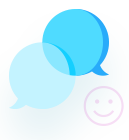


If your Synology DS415+ NAS doesn’t turn on and you can’t replace the device, it is still possible to recover your data by accessing the drives outside the NAS. Since Synology uses the EXT4 file system and RAID (usually SHR or RAID 5), simply connecting the drives to a Windows PC won’t work.
One option is to connect all drives to a Linux computer or use a Linux live USB. Then use Linux RAID tools like mdadm to assemble the RAID array. If this works, you can mount the volume and copy your data.
If that method is not feasible or doesn’t work, specialized NAS recovery software such as R-Studio, UFS Explorer RAID Recovery, or ReclaiMe can reconstruct Synology RAID arrays and recover files. These require connecting the drives to a PC and running the recovery software.
If the data is critical or recovery attempts fail, professional NAS data recovery services can help. They have the tools and experience needed for Synology RAID and EXT4 file systems.
Do not format or modify the drives, and keep the disk order the same as in the original NAS.