

Hogan
Forum Replies Created
To clean up your MacBook Air storage, start by going to Apple Menu > About This Mac > Storage > Manage to review what’s taking up space. Use the built-in recommendations like optimizing storage, emptying Trash automatically, and removing large or unused files. Clear out your Downloads folder, browser cache, and old iOS backups. Unused apps can also be uninstalled through Finder or Launchpad. If “System Data” is unusually large, restart your Mac to clear temporary files, and consider removing local Time Machine snapshots using Terminal. For deep cleaning without risking important files, always back up first—and if something important gets deleted by mistake, tools like Stellar Data Recovery can help you recover lost data safely.
The storage on the Mac Mini M4 is soldered directly onto the motherboard, which means it cannot be upgraded after purchase. If you need more space, your best option is to use high-speed external SSDs via Thunderbolt 4 or USB 4 ports for additional storage or backups.
Just keep in mind that external drives, while convenient, can sometimes fail or become unreadable.
As of now, Apple hasn’t confirmed a timeline for touch-screen MacBooks, and it’s unlikely to happen soon. Apple has long maintained that macOS and iPadOS serve different purposes—preferring touch on iPads and precision input on Macs.
Internally, Apple is rumored to be testing touch-screen Mac prototypes, and some analysts suggest a possible launch around 2026, but nothing is official. The design evolution of MacBooks has been conservative because Apple prioritizes consistency, battery efficiency, and ecosystem stability.
While UI updates like shadows and rounded corners may feel superficial, they’re part of Apple’s broader push for visual harmony across platforms. That said, real innovation—like custom silicon—has been happening under the hood; it’s just not always flashy.
macOS Tahoe brings some meaningful refinements rather than radical changes, which is typical for macOS updates. The system feels slightly snappier, especially on M-series Macs, and there’s better integration with iOS features like notifications and Continuity. Safari is more responsive, and the redesigned System Settings are finally more intuitive.
As a developer release, it’s still a bit buggy, a little slow in launching apps, expects occasional app crashes, and has some UI glitches.
I’d wait for the public beta or final release. For now, it’s promising but not production-ready.
As per my experience, SanDisk SSDs are generally considered reliable for everyday use and have been widely used across consumer and professional setups. However, in recent years, there have been increasing reports—particularly involving SanDisk Extreme and Extreme Pro portable SSDs—where users experienced sudden data loss or drives becoming unreadable. Western Digital (SanDisk’s parent company) acknowledged these issues and released firmware updates to address them. If you’re using one of those models, it’s essential to update to the latest firmware and avoid using affected production batches. As for critical data storage, it’s wise to always maintain a secondary backup, regardless of brand, since no drive is immune to failure.
SanDisk SSDs have had reliability issues, especially with the Extreme and Extreme Pro portable models. Many users reported sudden data loss and drive failures, even after firmware updates were released. These problems became widely known in 2023. While some SanDisk SSDs work well for everyday use, it’s risky to rely on them for important data without backups. For better reliability, consider alternatives like Samsung or Crucial.
Yes, I faced similar problems after the KB5035853 update — system lag and a couple of random crashes. Uninstalling the update helped stabilize things temporarily. I’d also recommend running sfc /scannow and DISM commands as Mira mentioned. Additionally, check for any recent driver updates, especially for graphics and chipset, as they might conflict with the update. If problems continue, consider using System Restore or waiting for a patch in the next cumulative update. Pausing updates for now is a smart move.
A quick fix that often helps in such cases is enabling auto-mount. Sometimes Windows disables it after updates, causing drives to disappear. Try this:
Open Command Prompt as Administrator
Type the following commands one by one:
diskpart
automount enable
exit
Restart your PC.
If the D drive still doesn’t show up, avoid formatting. Use any windows data recovery software to scan for lost partitions or recover data safely before making changes.
Yes, definitely check Disk Management first (right-click on Start > Disk Management). If you see the D drive there but it doesn’t have a letter, just right-click and choose “Change Drive Letter and Paths” to assign one.
If it shows as unallocated, the partition might’ve been deleted—don’t create a new one yet, try running data recovery software to scan and recover the data first. Also check Device Manager in case there’s a driver issue. Your data should still be safe as long as the drive hasn’t been formatted or overwritten.
Yes, you can try stopping the CHKDSK loop without risking your files.
Boot from a Windows installation USB > select Repair your computer > open Command Prompt and run:
chkntfs /x C:
This stops CHKDSK from auto-running on the C drive.
Try booting into Safe Mode (press F8 or Shift + F8 during startup). If it works, back up your data right away.
If Safe Mode doesn’t load, use a bootable USB or recovery media to access your drive and copy important files to an external drive.
Avoid force shutdowns or letting CHKDSK run repeatedly, as it can cause further damage.
@JaceElric totally second the OTG cable thing. Did that once with my LG phone that had a dead touchscreen. Took a couple tries to get it right, but managed to transfer my gallery to the laptop.
Also, @Diwo.. check your Google Photos as it automatically backs stuff up even if you don’t realize it sometimes.
Yup happened to me. I used one of those android data recovery software Jace mentioned. Worked okay. Didn’t get everything back but def got the main stuff. (Just make sure USB debugging is on)
If your external hard drive is corrupted, stop using it right away to avoid losing more data. First, try plugging it into a different USB port, using another cable, or testing it on another computer to check if the issue is with the connection. Open Disk Management to see if the drive is listed—sometimes it may not have a drive letter or might show as RAW.
Don’t format the drive, even if asked. You can try fixing it by opening Command Prompt and typing chkdsk X: /f (replace X with your drive letter). Avoid using /r unless your data is backed up. If the drive still doesn’t open, use free data recovery software to scan and recover your files without making changes to the drive. Once your files are recovered, save them on another working drive and stop using the damaged one.
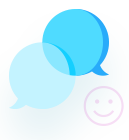


Check if Google One backup was on. Go to:
Settings > Google > Backup
If you’re lucky, your texts might be part of the last backup, but heads up—you’ll have to do a full reset to restore that.
If there’s no backup, you can still try using one of those Android data recovery tools on a PC. Just don’t keep using the phone much. New data can mess with recovery chances.