

Hogan
Forum Replies Created
It’s quite common for videos to get corrupted on an iPhone. This can happen due to storage issues (like running out of space) or if your iOS isn’t up to date.
The latest iOS version is 18.5 — try updating your device to the latest version and see if the issue persists.
Since there aren’t many details yet, here are some basic checks you can do:
Open Disk Management (Windows) or Disk Utility (Mac) to see if the drive shows up there, even without a letter or name.
Try using a different USB port or cable, preferably a direct connection without a USB hub.
See if the drive makes any sound when plugged in (like spinning or clicking).
On Windows, check Device Manager to see if it’s listed or shows any driver issue.
If it’s a new drive, it might need to be initialized or formatted before use.
If your My Passport Ultra is password protected and you’re not getting the password prompt, make sure WD Security or WD Drive Utilities is installed on your PC. These tools usually trigger the prompt. Try connecting the drive to a different USB port or another computer. Don’t format or initialize the drive—that will erase your data. If the WD software isn’t detecting the drive, reinstall or update it. Share what comes up when you open WD Security with the drive connected.
Please check you have sufficient storage space. When iPhone storage is nearly full, video files may not save correctly.
Also, iPhone 12 uses HEVC (H.265) by default for videos. If you transfer these files to a device that doesn’t fully support HEVC, the files may appear “corrupted,” unplayable, or broken.
-
This reply was modified 1 week ago by
Arin Vale.
Hi Liora, thanks for the prompt response. Yes, you are right, my iPhone is out of storage, and iOS is not updated. Because of the storage issue, I am unable to update iOS. Even because of not updated iOS, some apps are misbehaving.
I’ll update the iOS today. Hopefully, this will fix the corrupted video.
-
This reply was modified 1 week ago by
LioraQuinn.
Thanks, Arin, for the information. Yes, I am out of storage, and maybe that’s why my video got corrupted.
The first thing I need to do now is to take a backup of of iPhone and make some storage space.
Can you please suggest any backup device for the iPhone 12?
Sure, Would you like suggestions based on your budget or if you want it for just photos/videos or full device backup?
I’m looking for a device to back up photos and videos specifically. I don’t want suggestions for cloud-based backup solutions.
Yes, your data can still be recovered as long as nothing new is written to the drive. If the drive shows as empty but had over 900GB before, the file system is likely damaged, not the actual data.
The best next step is to reconnect the drive via SATA, but don’t write anything to it. If possible, use a write blocker. Run data recovery software that can do a deep scan and check if your files show up. Don’t try to fix the original USB board right now—it might damage the drive further. If recovery software doesn’t help, take it to a professional.
If files are getting corrupted and the issue shows up on multiple systems, the SSD is likely failing. Stop using the drive right away to avoid making things worse. Don’t copy, delete, or change anything on it.
Use windows data recovery software to scan the drive and recover whatever you can to a different device. After recovery, check the SSD’s health using Crucial’s tool or any SMART status checker. If it shows signs of failure, replace the drive.
You still have a few solid options. First, check the Gallery’s “Recently Deleted” folder as sometimes deleted media hangs around there for up to 30 days. If it’s not there and you had Google Photos backup turned on, you might find it backed up there.
Second, if WhatsApp’s Google Drive backup was enabled, uninstall WhatsApp, reinstall it, and restore from the backup. But yeah, if the video got deleted before the last backup, that won’t help.
In case of no backup, opt for a legit Android data recovery software. You install it on your PC, connect your phone via USB (USB debugging needs to be on), scan for WhatsApp data, and it shows you what can be recovered — videos, chats, etc. You only save what you need, so it’s pretty handy.
Just avoid sketchy apps from the Play Store — many of them are fake and ask for shady permissions.
Workable and easy things you can try:
1. Clear up storage (delete junk, move stuff to Drive or SD)
2. Uninstall apps you don’t use
3. Disable stuff like Bluetooth, Location, etc. when not needed
4. Use lite versions of heavy apps (FB Lite, etc.)
5. Restart once in a while
6. Still laggy? Peform factory reset (just back up your data first).
And if you lost files while cleaning up (been there), opt for a genuine android data recovery software. Just use it ASAP before anything gets overwritten.
If the screen’s just cracked and touch still works, you can back up or transfer data easily. If it’s unresponsive or black but the phone is on, try connecting it to a PC with a USB cable (assuming file transfer was enabled).
No luck? You might need to get the screen replaced first. Once it’s working, use any good recovery tool to scan and pull out lost files. If the phone won’t turn on at all, a repair is probably the first step before recovery. And yeah… backups save lives—worth setting that up going forward!
Yeah, it’s possible. Try force-restarting your phone or clearing the cache first. If that doesn’t work, you might need to do a factory reset or flash the firmware. For your data—if backups are on, you can restore from Google. If not, once the phone’s back to normal, recovery tools can help bring back deleted stuff. Just avoid using the phone too much till then to keep your data from getting overwritten.
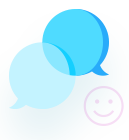


thanks