

George
Forum Replies Created
It’s safe to disable or delete the FTDI device if you don’t use it. If you do, it will stop working until reinstalled.
In Disk Management:
RAW means the drive has a partition, but the file system is missing or corrupted.
Unallocated means there’s no partition on that space—it hasn’t been set up yet.
If BIOS detects the drive but Windows doesn’t, the issue is likely with how the drive is set up or recognized by the operating system. The drive might be unallocated, not initialized, or using a corrupted file system that Windows can’t read. In some cases, the necessary drivers may be missing or outdated, preventing proper detection. It’s also possible that the drive is hidden or marked as offline in Disk Management. To fix this, open Disk Management to check the drive’s status. From there, you can initialize the drive, assign a drive letter, or format it if necessary.
The RAID 10 array on your MSI PRO X670 motherboard became inaccessible after a single drive failed. Even though three drives are still online, the system doesn’t detect the array or show any partitions, not even after loading the correct AMD RAID drivers.
This could be due to RAID metadata corruption, a bad connection to the failed drive, or BIOS changes. Do not rebuild or initialize the array — that can wipe the data.
Start by checking the physical connection of the removed drive. Reseat cables or swap ports. Then enter the AMD RAID BIOS (RAIDXpert2) and check if the array can be imported or viewed without initializing.
If that fails, try using a Linux live USB with mdadm or dmraid to assemble and access the array. If Linux doesn’t detect it, use RAID recovery software like Stellar Data Recovery Technician, R-Studio or UFS Explorer to scan and recover the data.
Once the data is safe, replace the failed drive and rebuild the array. For future reliability, consider using software RAID or a dedicated RAID card instead of motherboard-based RAID.
If your RAID array has failed and earlier recovery attempts didn’t work, choosing the right software is important. Tools like UFS Explorer RAID Recovery and R-Studio Technician are known for handling complex RAID types and damaged arrays. They support both manual and automatic RAID reconstruction across various file systems.
For easier use, Stellar Data Recovery Technician and GetDataBack Pro are reliable for common RAID levels like 0, 1, 5, and 6. These offer guided recovery steps, RAID parameter detection, and file previews before recovery.
Before using any tool, always clone the drives and avoid writing new data to them. Never recover files back to the original array. If the RAID was rebuilt incorrectly or if there’s physical damage, it’s best to stop and get help from a professional recovery service.
Using the right software with care gives you the best chance of getting your data back.
Shut down the RAID array immediately and avoid any further writes. Continuing to use the system can overwrite data and make recovery more difficult. Always clone the drives before attempting recovery.
Choose the right software based on your RAID type and failure. Stellar Data Recovery Technician works well for automatic RAID rebuilds. R-Studio and UFS Explorer offer more control for advanced or unusual setups. If the RAID parameters are unknown, Runtime RAID Reconstructor with GetDataBack can help.
After cloning, load the drive images into the software, rebuild the array virtually, scan for data, and copy it to a separate location. Work only with cloned drives, not the originals.
If the array is badly corrupted or the drives are physically damaged, stop and contact a professional data recovery service. Trying too many tools or forcing a rebuild can cause permanent data loss.
When a RAID array fails, selecting the right recovery software is essential. Stellar Data Recovery Technician works well for RAID 0, 5, and 6, especially when the array is not recognized or the configuration is unknown. It can rebuild arrays without needing the original controller.
Runtime GetDataBack RAID is a fast, reliable option for NTFS-based arrays if you know the disk order and block size. R-Studio Technician is suitable for more advanced or complex RAID setups, including damaged or nested arrays.
UFS Explorer RAID Recovery supports many file systems and is useful for recovering data from NAS devices and software-based RAID setups. DiskInternals RAID Recovery is a straightforward option for basic RAID 0/1/5 issues but may not handle complex failures well.
Before starting recovery, identify your RAID level and ensure the drives are not physically damaged. Stop using the array immediately to avoid overwriting data. If recovery software doesn’t work, it’s best to contact a professional data recovery service.
LTO-9 drives and tapes are overpriced in most retail listings. Drives go for around $4,000, and tapes are $100–$120 each. These prices don’t reflect what big data centers pay—they buy in bulk, negotiate deals, and pay far less.
There are ways to cut the cost. Used or refurbished LTO-8 and LTO-9 drives are often listed on eBay or sold by IT asset disposition companies for much less. Bulk tape purchases, especially unlabeled or white-label media, also bring the price down. You’ll often find better deals buying packs of 10 or more.
You can also watch for drives pulled from tape libraries. They’re usually cheaper and can be repurposed, though some come with OEM firmware restrictions. As long as you’re comfortable with SAS connections and doing a bit of research, they’re worth a look.
In short, skip the retail markup. Go used, buy in bulk, and check IT forums or data hoarder communities for leads. It takes some digging, but affordable LTO-9 setups are out there.
To restore very old backups from tape, start by identifying the tape format. Look for labels or documentation that mention whether it’s LTO, DLT, DDS, AIT, or another type. Also try to figure out what backup software was originally used to write the data.
Next, find a compatible tape drive. Older formats often require exact matches, and even LTO drives can usually only read tapes from two generations earlier. These drives are mostly available used—check eBay, tape hardware suppliers, or rental services. Make sure the drive’s interface matches your current setup—SCSI, SAS, or Fibre Channel.
You’ll also need backup software that can read the data. If the tapes were made using Backup Exec, NetBackup, or Arcserve, try to get the same version or something that can open those formats. For simpler backups, tools like dd or tar on Linux might work, especially if the data wasn’t compressed or encrypted.
If the tapes are in poor condition or you can’t get the right hardware and software, use a professional tape recovery service. They have legacy systems and know how to handle aging media safely.
When you’re ready to restore, it’s smart to create a raw image of the tape to avoid further wear. You can work from the image and keep the original tape untouched.
Hi there!
I’d love to help you out. To understand the issue better, could you please share the following details?
Is the drive showing up in Disk Management (Windows) or Disk Utility (Mac)?
Are you using Windows, macOS, or something else?
When you connect the drive, do you hear any sound (like spinning or clicking)?
Have you tried a different USB port or cable?
Is this the first time you’re using the drive, or did it work before and suddenly stop showing up?
Once I have this info, I can guide you step-by-step. 😊
Hi Saje, if you’ve already tried the steps Mira shared and they didn’t work, there are a few more things you can check. Start by resetting the BIOS or UEFI to default settings, as this can sometimes help the system detect the hard drive again. Also, make sure the boot mode (UEFI or Legacy) matches how the drive was originally configured—any mismatch can lead to detection issues.
You can try connecting the hard drive externally using a USB enclosure or SATA-to-USB cable to see if another system detects it. Running a bootable diagnostic tool from a USB drive can also help check the drive’s health. If the drive is completely silent or making clicking noises, it could be a sign of physical failure.
If Mira’s suggestions worked for you, feel free to share what helped—it might assist others with the same issue. Let me know what you find.
Your DS218+ has failed, and if you’re looking for a replacement, the DS224+ is the most straightforward option. It’s compact, runs the familiar DSM interface, and handles basic tasks like backups, Usenet downloads, and Plex. However, it lacks hardware for 4K Plex transcoding unless you rely on direct play or have a Plex Pass.
If Plex 4K support is important, QNAP might be the better choice. Models like the TS-464 come with better CPUs and built-in GPUs, making them more capable for media streaming. The interface isn’t as polished as Synology’s, but the hardware offers more flexibility and performance.
DIY NAS builds using Unraid or TrueNAS are also an option. These setups give you the most control and expandability but require technical knowledge to configure and maintain.
If you want something simple and reliable, stick with Synology or consider QNAP for better media support. If you’re ready to manage your own system, a custom build can be the most powerful option.
You’re in a solid spot to get your data back. Having the old HP LTO-6 library, the controller card, and even the fiber cable still on-site saves a lot of time and money. That kind of luck rarely happens.
Now it’s just a matter of setting things up. Reinstall Data Protector, connect the drive, and make sure everything is detected properly. Start by testing a few tapes to see if they read without issues. If encryption was used, you’ll need the right password or key—hopefully, it wasn’t turned on or is still documented somewhere.
If the setup works, there’s no need to buy used hardware or pay for external recovery. You’ve got what you need—just go slow and careful, and you should be able to restore the data without too much trouble.
Rebuilding RAID 6 on your HPE DL360 Gen10 with 5 SSDs can take a long time, especially while the server is in use. Even with SSDs, RAID 6 rebuilds involve heavy calculations and data movement, so it’s normal for the process to take several days or even more than a week.
The “Recovering” status you see in iLO means the rebuild is ongoing. Performance will be slower during this time, particularly if the rebuild priority is low or if the system is busy with other tasks.
To speed up the rebuild, check the RAID controller settings and increase the rebuild priority if possible. Reducing the server workload and making sure all firmware is up to date can also help. It’s also a good idea to check the health of the other drives.
Overall, long rebuild times and reduced performance are expected with RAID 6 under load. Keep monitoring the progress until the rebuild finishes.
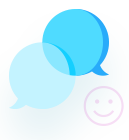


Deleting the Ngc folder removes your PIN and may disable fingerprint or face login. It won’t affect your password. You can still log in with your password and set up a new PIN later.