

Frisky
Forum Replies Created
This can be resolved, i have seen many users facing this same issue.
Go to System Settings > Accessibility > Keyboard and adjust the Key Repeat and Delay Until Repeat sliders. This might help reduce double-typing. Also, double-check that Slow Keys is turned off—it’s in the same section and can sometimes mess with your typing. Next, make sure your Mac is running the latest version of macOS by going to System Settings > General > Software Update.
It’s also a good idea to give your keyboard a gentle clean with compressed air. Just tilt your MacBook at about a 75° angle and spray along the keys to clear out any dust.
Also, As a quick fix, you can try using an external keyboard to keep working without getting frustrated. If all else fails, it might be time to visit a service center, as it could be a hardware issue that needs professional attention.
Before factory resetting your MacBook, it’s crucial to protect your personal files to avoid losing important data or exposing private information. Start by creating a full backup of your system. The best method is using Time Machine—simply connect an external hard drive and access System Preferences > Time Machine to back up your data. You can also enable iCloud syncing via System Preferences > Apple ID > iCloud to store your documents, photos, and other files online. For extra peace of mind, manually copy essential files to a USB drive or cloud services like Google Drive, Dropbox, or OneDrive.
Next, export any important data that might not be included in a standard backup. This includes key emails from the Mail app, Safari bookmarks (via File > Export Bookmarks), and saved passwords—make sure iCloud Keychain is enabled, or export passwords from your password manager. Before wiping your Mac, it’s also important to deauthorize your accounts. Sign out of your Apple ID under System Preferences > Apple ID > Sign Out, and deauthorize iTunes or the Music app through Account > Authorizations > Deauthorize This Computer.
When you’re ready to erase your Mac, boot into macOS Recovery Mode by restarting and holding Command + R. Use Disk Utility to securely erase the internal drive, choosing a secure erase option (like a 3-pass erase) to make sure your data can’t be recovered. Finally, double-check your backups by opening a few files to ensure everything is intact and accessible.
Hi,
This error means Windows can’t find the boot partition after changes to your system. To fix it, boot from a Windows USB or DVD and open Command Prompt. Run these commands one by one:
bootrec /fixmbr
bootrec /fixboot
bootrec /rebuildbcd
If that doesn’t help, use these steps to assign a letter to the EFI partition:
Type diskpart
Type list volume and find the small FAT32 partition (EFI)
Type select volume # (replace # with the EFI number)
Type assign letter=Z
Type exit
Then run:
bootrec /fixboot
ren BCD BCD.bak
bcdboot C:\Windows /s Z: /f ALL
Then, Restart your PC. I am also attaching the blog link for your reference.
How to Fix the “Requested System Device Cannot Be Found” Error?
-
This reply was modified 2 weeks, 3 days ago by
Mira Lennox Lennox.
Hi,
Try these fixes.
1.Update all drivers from the device maker’s site
2. Run these commands in Command Prompt as admin:
sfc /scannow
DISM /Online /Cleanup-Image /RestoreHealth
3. Check for newer updates and install them
4. If needed, uninstall the April update
5. Try turning off antivirus or VPN to see if it helps
Here’s a simple fix for the intelppm.sys Blue Screen error:
1. Repair system files:
Open Command Prompt as admin.
Run these commands one by one:
DISM /Online /Cleanup-Image /RestoreHealth
sfc /scannow
Restart your PC.
2. Update drivers:
Open Device Manager.
Update Intel and other drivers.
3. Remove recent Windows updates:
Go to Settings > Update & Security > Uninstall updates.
Remove the latest updates if the problem started after updating.
4. Scan for malware:
Use Windows Defender Offline Scan.
5. Disable intelppm.sys driver (only if needed):
Open Registry Editor (regedit).
Go to HKEY_LOCAL_MACHINE\SYSTEM\CurrentControlSet\Services\intelppm.
Change the Start value to 4.
Restart your PC.
That’s it. Let me know if you need help!
Even if the drive is detected, you can’t be sure data isn’t lost until you’re able to access and verify the files. This error usually points to a hardware or communication issue. Try using a different cable or USB port, run chkdsk X: /f /r (replace X with your drive letter), and check the drive’s SMART status using CrystalDiskInfo.
Test the drive on another PC as well. If it opens, back up your data immediately. If not, avoid writing to it and consider cloning the drive to prevent further risk.
Hi Lizz,
Thanks for reaching out. before answering your question, I would like to ask a few questions.
What is the format of the video file?
Which media player you used to play the video?
Once you answer these questions, I will be able to help you in the right direction.
Hi Alan, you can try the following methods:
1. Look out for photos inside your trash bin or deleted folder in your gallery. The pictures remain inside there for 30 days.
2. Restoration is also easy if your pictures are backed up inside Google Drive, Google Photos, or any cloud storage app on your phone.
3. Check you’ve made a backup of your data externally, e.g., storing it on an SD Card or HDD. Connect the external storage device to a PC, and you can recover the data.
If no backup is created, manual methods to recover deleted photos from Android will be difficult, or safe enough to say “impossible”.
In such a case, first of all, immediately stop using the phone, as you may require Android Data Recovery Software. Using the phone might cause overwriting of the data, and then data recovery will become challenging for the software.
Software like Stellar Data Recovery for Android deep scans the internal storage of your Android phone with its complex algorithms and can retrieve data.
Opt for one that is reliable, trusted by professionals, and gives you access to preview the images first, before you think of purchasing it.
Thanks Liora, for responding.
The video file format is MP4 and video player I am using is VLC media player. Please help how can I make this video playable.
The first thing you can do to fix the unplayable file is to check whether the file is corrupted. Try opening the video in another media player, such as Windows Media Player. If it opens smoothly there, then the issue is with your current media player and not the file itself.
However, if you’re unable to open the file in any media player, download video repair software to fix the corrupted video with just a few clicks.
To repair the video, simply follow a few easy steps: add the corrupted video, scan it for repair, and save the fixed video.
Let me know if you need any help!
-
This reply was modified 2 weeks ago by
LioraQuinn.
-
This reply was modified 1 week, 4 days ago by
LioraQuinn.
I also get this problem from my Samsung M35 phone. I have restarted it many times. I dont know what to do next. Really frustrating.
Hi Deno & Beatrice,
This should not happen as Sandisk microSD cards are widely supported. I suggest try H2testw using a Windows computer to check the authenticity of the card. Next, try a different phone or a different SD card to see if the problem persists.
Also, see if the card is compatible with your phone or not.
Hi Beatrice,
When a phone overheats while using an SD card, and then the data disappears, it usually means the card got corrupted.
This corruption has led to file system corruption, and your photos are lost. Don’t worry, there’s still a good chance you can recover your photos.
Firstly, avoid using the SD card and get a photo recovery software like Stellar Photo Recovery, Photorec, or Recuva to recover your lost photos or other files from your SD card. These tools can help you recover lost photos from any card or device.
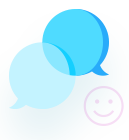


If you’ve uninstalled the USB Backups app on your NAS, you can reinstall it based on the brand you’re using.
For Synology NAS, open Package Center in DSM and search for “USB Copy”. Install the app, then open it from the main menu to set up NAS-to-USB backup tasks.
For QNAP NAS, go to App Center and search for “Hybrid Backup Sync” or “USB One Touch Copy”, depending on your NAS model. Install the app and configure your backup jobs from the app interface or through the one-touch copy button if available.
For WD My Cloud NAS, there is no built-in app store. If the USB backup feature was removed, a system-only factory reset may restore it. Otherwise, use WD Backup software or third-party tools like rsync or GoodSync to handle backups.
If you’re using a different NAS brand, include the model for specific steps.