

Arin Vale
Forum Replies Created
Set a CPU usage limit for Microsoft Defender and reschedule its scans. In Windows 11 you can limit how much CPU Defender is allowed to use during scans so it stays active without overwhelming your system, especially at startup. You can also change scan timing so it runs when the PC is idle instead of while you’re working with files. High CPU usage alone won’t damage data, but repeated freezes and forced shutdowns can cause file corruption over time, so reducing those spikes is important to protect your files.
Create a System Restore point or a full system backup before changing anything and use it to roll back if you notice odd behavior afterward. That is the cleanest way to undo DCOM or registry tweaks without risking Windows breaking. If you already made changes and things feel off just restore to the previous point and Windows will revert permissions automatically. This approach is safer than manual cleanup and is what I recommend in real world support cases.
If your PC was ever connected to work or school policies or a local tweak, Windows may be blocked from pulling optional feature files which triggers 0x800F081F. Go to Local Group Policy and make sure Windows is allowed to download repair content directly from Microsoft, then try enabling the feature again. Another safe option is using a Windows 11 ISO that exactly matches your current version and language and pointing Windows to it when enabling .NET or optional features. This avoids update servers entirely and does not touch personal files. DISM and SFC are safe and do not delete data, but yes you should still back up first just in case, ideally with File History or a simple copy to an external drive. Data recovery tools like Stellar are usually unnecessary for this error unless a reset is done incorrectly, which is avoidable by choosing the keep my files option.
Error 0x80070091 often happens because Windows can’t delete or access a protected folder, most commonly during System Restore. One fix that hasn’t been mentioned enough is running System Restore from Windows Recovery instead of inside Windows, then renaming the WindowsApps folder so Windows can rebuild it cleanly. Boot to Advanced Startup, open Command Prompt, rename the folder, and retry the restore. This works because recovery mode bypasses the file locks that cause the error in the first place and is one of the most reliable real-world fixes when basic steps fail.
One fix that often gets missed is checking for corrupted system files. The 0xc00000e5 error can pop up when core Windows files are damaged even if updates and antivirus look fine. Open Command Prompt as admin and run sfc /scannow and let it finish. If it reports issues it can’t fix, follow it with DISM /Online /Cleanup-Image /RestoreHealth, then reboot. I’ve seen this resolve random app launch failures and startup errors on Windows 11 more times than I can count, especially after interrupted updates or sudden shutdowns.
Hi everyone,
I’ve been having an ongoing issue with Antimalware Service Executable (MsMpEng.exe) using very high CPU (sometimes 60–90%) on my Windows PC. This causes serious slowdowns, lag, and occasionally freezes, especially during startup or while working with files.
I’ve already tried basic steps like updating Windows, running a full scan, and checking for malware, but the problem keeps coming back.
My main concerns are:
How can I reduce or stop the high CPU usage without disabling Windows Defender completely?
Could this issue affect or corrupt my files over time due to system freezes or forced shutdowns?
-
This topic was modified 6 days, 11 hours ago by
Sofia.
Hi everyone,
I’m running Windows 11 and keep seeing DistributedCOM Error 10016 repeatedly in the Event Viewer. From what I’ve read, it seems to be related to permission issues with DCOM components, but I’m not sure which fix is safest or recommended.
I have a few questions:
What is the proper way to fix DistributedCOM Error 10016 in Windows 11 without breaking system stability?
Is it safe to modify DCOM permissions or registry entries, or should this error be ignored?
If something goes wrong while fixing it, what are the best ways to recover lost data or undo changes?
Hi everyone,
I’m encountering the 0x800F081F error code on Windows 11, usually when trying to install updates or enable certain Windows features (.NET Framework, optional features, etc.). I’ve seen several suggested fixes online, but I’m concerned about the risk of data loss while troubleshooting.
Could anyone please help with the following:
What are the most effective and safe methods to fix the 0x800F081F error on Windows 11?
If something goes wrong during the repair process, what are the best ways to recover lost data?
Should I back up my system before trying DISM, SFC, or a Windows reset?
Thanks in advance!
Hi everyone,
I’m encountering Error 0x80070091 on my Windows system, and I’m not sure what’s causing it. From what I understand, it may be related to Windows Update, System Restore, or file/folder corruption, but I’m unclear on the exact reason.
Can someone explain what Error 0x80070091 means, why it occurs, and what steps actually work to fix it?
If possible, I’d appreciate both simple troubleshooting steps and more advanced solutions.
Thanks in advance for any help!
Hi everyone,
I’ve been encountering the 0xc00000e5 error code on my Windows 11/10 system, and it’s preventing certain applications from launching properly. The error appears randomly, sometimes during startup and other times when opening specific programs.
I’ve already tried basic steps like restarting the PC, running a virus scan, and updating Windows, but the issue still persists.
Could anyone share effective methods or proven fixes for resolving the 0xc00000e5 error on Windows 11?
Usually rebuilds headers using a healthy photo from the same camera. Worth trying before giving up.
Interesting. Does it actually rebuild the image or just patch it?
I’ve fixed similar blocky images using photo repair software. Not magic, but works surprisingly often.
If the file sizes look normal, that’s a good sign. Viewer might choke, but the data could still be there.
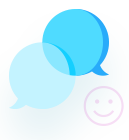


Unfortunately sometimes duds happen, even with reputable brands. There’s no way to fix a broken or failing SD card. Get a replacement.