How do I clean Mac storage?
My Macbook Air storage is almost full now, how can i clean my Mac storage?
All Replies
Viewing 1 replies (of 1 total)
Viewing 1 replies (of 1 total)
- You must be logged in to reply to this topic.
My Macbook Air storage is almost full now, how can i clean my Mac storage?
Viewing 1 replies (of 1 total)
Viewing 1 replies (of 1 total)
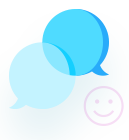
To clean up your MacBook Air storage, start by going to Apple Menu > About This Mac > Storage > Manage to review what’s taking up space. Use the built-in recommendations like optimizing storage, emptying Trash automatically, and removing large or unused files. Clear out your Downloads folder, browser cache, and old iOS backups. Unused apps can also be uninstalled through Finder or Launchpad. If “System Data” is unusually large, restart your Mac to clear temporary files, and consider removing local Time Machine snapshots using Terminal. For deep cleaning without risking important files, always back up first—and if something important gets deleted by mistake, tools like Stellar Data Recovery can help you recover lost data safely.