D Drive Missing in Windows 11 – How to Get It Back?
Hi all,
My D drive has suddenly disappeared from File Explorer after a recent Windows 11 update or restart. It was working fine before.
I’m not sure if it’s hidden, unassigned, or deleted. I checked Disk Management, but it’s a bit confusing.
Has anyone faced this?
How can I restore the missing D drive?
Is there a safe way to get my files back?
All Replies
Viewing 2 replies - 1 through 2 (of 2 total)
Viewing 2 replies - 1 through 2 (of 2 total)
- You must be logged in to reply to this topic.




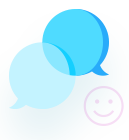
A quick fix that often helps in such cases is enabling auto-mount. Sometimes Windows disables it after updates, causing drives to disappear. Try this:
Open Command Prompt as Administrator
Type the following commands one by one:
diskpart
automount enable
exit
Restart your PC.
If the D drive still doesn’t show up, avoid formatting. Use any windows data recovery software to scan for lost partitions or recover data safely before making changes.